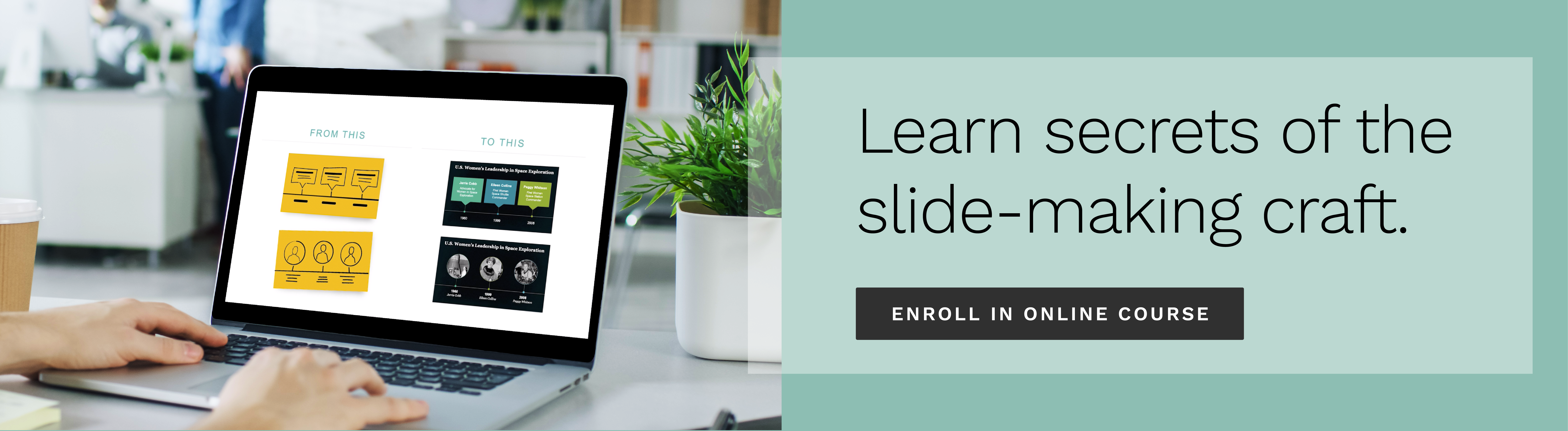How to crop, resize, and compress photos in PowerPoint®
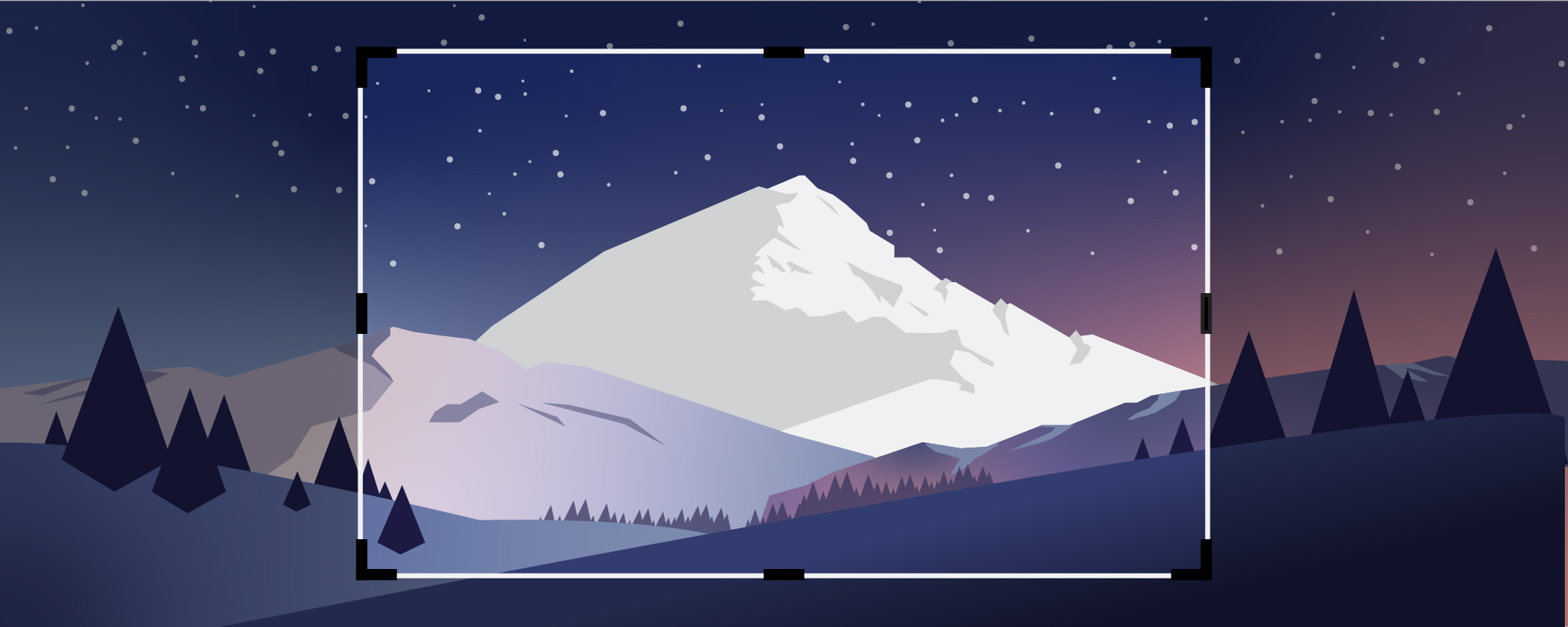
Welcome to the Presentation Hacks: Using Photos in PowerPoint video series! In these lessons, a Duarte designer shares some of the fundamental tools of using photos in PowerPoint.
After you’ve identified the photo you want to use in your presentation, you’ll want to edit the basics of the photo. This likely includes cropping, resizing, and compressing the photo.
Here are some of the things we’ll teach you to do in this video:
- Crop away only a portion of a photo
- Properly resize your photos so they don’t get distorted
- Use full-screen photos to break up a presentation
- Compress your presentation file to easily share
Explore all of the videos in this series:
- How to Apply Styles to Photos in PowerPoint
- How to Edit Photo Brightness, Contrast & Saturation in PowerPoint
- How to Crop Photos into Shapes in PowerPoint
- How to Select the Best Photos for Slide Backgrounds
- How to Crop, Resize, and Compress Photos in PowerPoint
Illustrated by Rico Larroque
TOPICS:
Design, Technology, Visual Thinking
Learn from the pros
Gain insight on effective presentation strategies
From developing presentation skills to designing PowerPoint® presentations, we invite you to join the 200,000 people who leverage our extensive resource library.